Saving Messages to ProjectWise
You can drag messages from Microsoft Outlook into ProjectWise Explorer folders, or you can use the Export to ProjectWise option in Microsoft Outlook if you need to change document properties before the message gets saved to ProjectWise.
- Select a message in Microsoft Outlook and then select Export to ProjectWise from the ProjectWise tab, or open the message and select Export to ProjectWise from the ProjectWise tab of the message itself.
- Log in to the datasource if prompted (you will not be prompted to log in again during this session of Outlook).
- Use either the
Save Document As dialog or
Advanced Document Creation Wizard to
save the message.
(If the Select a Wizard dialog opens, select No Wizard to use the Save Document As dialog, or select Advanced Wizard to use the Advanced Document Creation Wizard).
If you are using the Save Document As dialog, select the folder to store the message in, change general properties as needed (including file format), and click Save.
The Name, Description and File Name properties are automatically pre-populated using the subject of the message, and the message is automatically associated with the correct ProjectWise application. If you need to edit the file name independently of the document name, turn off the check box (lock icon) next to the Document Name field. If the check box cannot be turned off, it means your administrator has enforced document and file name locking at the datasource level.
If you are using the Advanced Document Creation Wizard, click Next through the various pages to select the folder to store the message in, define document attribute values (if the selected folder has an environment assigned to it), change general properties as needed (including file format and version label), and click Finish when you are done.